Err_Connection_Reset error is one of the most common errors of the Google Chrome browser, and a number of users face Err_Connection_Reset error. This error occurs when you are trying to reach a website, and a stable network connection is not established.
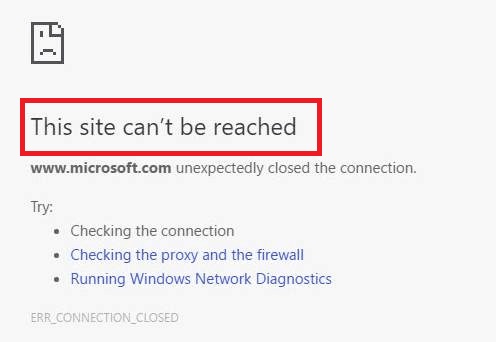
Err_Connection_Reset error is mainly caused by Registry changes or alteration of the network settings. You might have noticed that not all the websites show this error, but only some do. This error can be resolved by appropriate measures and Troubleshooting.
How To Fix Err_Connection_Reset Error in Google Chrome
We care for all your valuable files and hence, we highly recommend you set up a restore point so that if in the worst circumstances everything goes wrong, you will have your files with you. Do check that your browser is not showing an error that reads “Err Connection Timed Out”, before resolving this error.
We will be providing you with a number of solutions, so if one doesn’t turn out to be productive and useful to you, try anyone amongst the rest, as we are sure one of the below mentioned fixes would surely help you, after all, we provide you with some of the best, time-saving, and effective fixes.
Follow the Fixes carefully, and execute the steps in a sequential order to avoid any kind of further issues to arise.
Method 1 – Setup Maximum Transmission Unit (MTU)
Step 1: Firstly, open the Run Dialog box by pressing the Windows key along with the R key. Now type-“ncpa.cpl” in the search bar and click on “Ok“. This takes you to the Network Settings.
Step 2: Secondly, you will have to, look for the name of your Active Wireless Connection and note it.
Step 3: Thirdly, press the Windows key along with the X key, and select Command prompt (Admin) for the pop up appeared.
Step 4: Lastly, type the command given below:
For an Ethernet Connection Use:
netsh interface ipv4 set subinterface "Local Area Connection" mtu=1472 store=persistent
For a Wireless Connection Use:
netsh interface ipv4 set subinterface "Wireless Network Connection" mtu=1472 store=persistent
Note: Please keep in mind that you type the actual name of your network instead of “Name of the network Connection” in the above command.
Step 5: Now press enter and check if the Err_Connection_Reset error still occurs or not.
Read More:
- Microsoft Compatibility Telemetry High Disk Usage in Windows 10
- No Sound Output Device Installed Error in Computer
- Error Code: 0x80070005 – Windows 10 Update Error
- VAC Was Unable to Verify the Game Session in CS: GO
- DNS_Probe_Finished_No_Internet Error in Google Chrome
Method 2 – Clearing Browser Cache
Step 1: Firstly, open the Google Chrome browser, and open your browsing history, or you can simply press the “ctrl” key along with the “H” key.
Step 2: Secondly, click on the option-“Clear browsing history” option.
Step 3: Thirdly, you will have to make sure that on the drop-down box, on the right of “Obliterate the following items from“- the selected option is “The beginning of time” is selected.
Step 4: Now, click on the checkbox on the left of the following options, to select them:
- Browsing History.
- Download History.
- Cookies and other sire and plugin data.
- Cached images and files.
- Autofill form data.
Step 5: Now click on “Clear Browsing Data“, after selecting the options mentioned above. Your browser’s data will be cleared soon.
Step 6: Then, close your browser and reboot your system.
Step 7: Finally, launch your browser and check if the error persists or not.
Method 3 – Temporarily Disable Antivirus Program
At times the antivirus application installed in your system might be the primary reason for the error- “Err_Connection_Reset”. In this method, we will disable the antivirus installed in our system to check whether the error still occurs, even after disabling the antivirus or not. This will make us sure about the cause of this error, if it is because of the antivirus or some other cause is the reason behind the occurrence of this error.
Step 1: Firstly, right-click on the icon of the antivirus installed in your system (let us consider Avast antivirus for reference), on the Desktop or the system tray.
Step 2: Secondly, amongst the list of options appeared select-“Avast Shield Control“, and select the time range for the antivirus to remain disabled. You can choose the smallest time range, as 15 to 30 minutes will be sufficient for us to execute this fix.
Step 3: Thirdly, allow all the permissions if they appear.
Step 4: Now, after your antivirus will be disabled, launch your browser and check if the error still occurs or not.
Step 5: Lastly, if the error doesn’t persist anymore, after disabling your antivirus, then uninstall your antivirus software and re-install it.
Method 4 – Disable AppEx Networks Accelerator Feature
The AppEx Networks Accelerators is a feature that might cause the error- Err_Connection_Reset, as it has been found that many times this feature causes this error. In this method, we will be checking if this feature is the real cause behind this error or not, by disabling this feature- AppEx Networks Accelerators.
Step 1: Firstly, open the “Network Card Properties“.
Step 2: Secondly, uncheck the checkbox on the left of “AppEx Networks Accelerators“.
Step 3: Finally, check whether the error still exists or not, by launching your browser and try loading the webpage, which showed the error.
Method 5 – Using Netsh Winsock Reset Command
Step 1: Firstly, press the Windows key along with the “X” key and choose the option- “Command Prompt (Admin)”.
Step 2: Secondly, when the Command prompt window appears, type the following commands in sequential order one after other, and hit the enter key after typing each command:
ipconfig /flushdns
nbtstat –r
netsh int ip reset
netsh winsock reset
Step 3: Lastly, Reboot your system to apply all the changes made and check whether the error still exists or not, by launching your browser and try loading the webpage, which showed the error.
Method 6 – Disable Proxy
Step 1: Firstly, open the Run Dialog box, by pressing the Windows key, along with the “R” key, and type: “inetcpl.cpl” in the search bar of the Run Dialog box, and then click on “Ok“. This will take you to the “Internet Properties” Window.
Step 2: Secondly, look for the “Connections” tab, and select “LAN Settings“.
Step 3: Thirdly, uncheck the checkbox on the left of “Use a Proxy Server for your LAN” option, and select the “Automatically Detect Settings” option.
Step 4: Finally, click on “Ok” followed by “Apply“, and reboot your system and check whether the error still exists or not, by launching your browser and try loading the webpage which showed the error.
Method 7 – Update Chrome
Make sure you use the latest version of Google Chrome, and it is up to date and not an obsolete one. If in case you are using an obsolete version, then, follow the below-mentioned steps carefully:
Step 1: Firstly, click on the Chrome Menu option (you will find three vertical dots on the extreme right of the Google Chrome Window, click on that).
Step 2: Secondly, click on “Help“, followed by “About Google Chrome“.
Step 3: After sometimes, Chrome will check for the updates available.
Step 4: Lastly, close the application and relaunch to apply any updates if available.
Method 8 – Resetting Chrome Browser Settings
Step 1: Firstly, launch the Google Chrome browser.
Step 2: Secondly, click on the Chrome Menu option (you will find three vertical dots on the extreme right of the Google Chrome Window, click on that).
Step 3: Thirdly; click on “Settings“.
Step 4: Now, select “Show Advanced Settings“.
Step 5: Under the “Reset Settings” option, select “Reset Settings“.
Step 6: Lastly, close your browser, re-launch it and check whether the error still exists or not, by launching your browser and try loading the webpage which showed the error.
Method 9 – Check Your Internet Connection
This error might also be caused due to the internet connectivity issues, and not due to the faulty configurations of your Google Chrome Browser or any third-party applications. Ensure that all the cables are appropriately connected with your system if you have a wired system of connection.
If you use any sort of wireless internet connectivity, then you must check whether your device is working fine or not, for example, if you use a router then ensure that your router is not fluctuating. Try rebooting your system it and check whether the error still exists or not, by launching your browser and try loading the webpage which showed the error.
Method 10 – VPN Connection Issue
One of the most suspectable reasons for the error Err_Connection_Reset. An unstable internet connection causes this error, which usually occurs due to change in the network or Internet Protocol Settings. When you switch servers, then the VPN option for network locking is responsible for blocking your internet connection. So please make sure that your VPN is not blocking your internet connection.
Method 11 – Reset TCP/IP Settings
Step 1: Firstly, press the Windows key along with the “X” key and choose the option- “Command Prompt (Admin)”.
Step 2: Secondly, when the Command prompt window appears, type the following commands in sequential order one after other, and hit the enter key after typing each command:
netsh winsock reset
netsh int ip reset
ipconfig /release
ipconfig /renew
ipconfig /flushdns
Step 3: Reboot your computer, and check whether the error still exists or not, by launching your browser and try loading the webpage which showed the error.
Must Check Out:
- ERR_CONNECTION_TIMED_OUT Error in Chrome
- Windows Update Error 0x800705b4
- Application Error 0xc0000142
- ERR_NAME_NOT_RESOLVED Error in Chrome
Conclusion
With this, we come to the final words of this article. We presented before you some of the most useful best, time-saving, and effective fixes. These fixes will surely help you come out of your issues, and there are certain precautions that you must keep in mind while executing these fixes.
You should follow each Fix correctly, follow the steps in chronological order and keep in mind that even a tiny mistake might harm your computer horribly. Some of the above fixes are risk-prone Fixes, and hence we highly recommend you execute them under professional’s supervision.
Err_Connection_Reset an error with loads of complications, and it may occur anyhow out of nowhere? We hope our article was a big relief for you.
We have provided you with some of the best Fixes to resolve your problem, including the different types of reasons for the occurrence of Err_Connection_Reset error. Hopefully, our solutions to this issue will help you to the best of your satisfaction.
The post Err_Connection_Reset Error in Chrome [RESOLVED] appeared first on HowAndWow.Info.